Steam Player Summaries WP Plugin
Last WP Version tested : 6.6.1
PHP tested 7.0 – 8.2
Introduction
The Steam Player Summaries Plugin allows WordPress site owners to automatically or manually fetch Steam Player Summaries, Recently Played Games, and other player activities from Steam and publish them as WordPress posts. The plugin supports scheduled updates (daily or weekly) and includes several customization options such as enabling or disabling comments, setting a featured post image, and linking games to the Steam Store.
Documentation
Table of Contents
- Installation
- Setup Instructions
- Plugin Settings Overview
- Manual Fetch
- FAQ
- Screenshots
- Changelog
- Support & Warranty
Installation
Automatic Installation
Not going to do it, if anyone wants feel free to do the necessary steps, just attribute me with some small letters somewhere and have fun with it.
Manual Installation
- Download the plugin
.zipfile. - In your WordPress Admin Dashboard, navigate to Plugins > Add New.
- Click the Upload Plugin button at the top of the page.
- Select the downloaded
.zipfile and click Install Now. - Once uploaded, click Activate.
Setup Instructions
Step 1: Obtain a Steam API Key
- Go to the Steam API Key Registration Page.
- Sign in with your Steam account.
- Provide the required details (domain name) and click Register.
- Copy the generated Steam API key for use in the plugin settings.
Step 2: Get Your Steam ID(s)
- Navigate to your Steam Profile.
- Your Steam ID is the long number at the end of the URL (e.g.,
https://steamcommunity.com/id/YOURID/orhttps://steamcommunity.com/profiles/YOURSTEAMID/). - Copy your Steam ID (you can add multiple Steam IDs by separating them with commas).
Or you may go to the little {down} arrow on the top side of Steam desktop app beside your name, pick Account Details from there and on the new window, below your name is your Steam ID.
Step 3: Configure the Plugin Settings
- Go to WordPress Admin Dashboard > Settings > Steam Settings.
- Fill in the following fields:
- Steam API Key: Enter your Steam API key obtained in Step 1.
- Steam IDs: Enter one or more Steam IDs, separated by commas*.
- Update Frequency: Choose between Daily or Weekly updates.
- Enable Comments: Check this option if you want to enable comments for the automatically generated posts.
- Post Image: Upload or select a custom post image that will be used as the featured image for each post.
- Click Save Changes to apply the settings.
*Note that Steam_IDs must be friends or under the same account for the API key to work.
Plugin Settings Overview
The settings page is where you configure the key options for how the plugin operates.
Steam API Key
- Required: Enter your Steam API key here.
- Where to get it: Obtain it from the Steam API Key Registration Page.
Steam IDs
- Required: Add one or more Steam IDs to fetch player summaries. Separate multiple IDs with commas.
- Format: Either numeric Steam IDs or custom Steam usernames.
Update Frequency
- Daily or Weekly: Choose how often the plugin fetches player summaries and creates posts.
- Daily: Fetch player summaries once per day.
- Weekly: Fetch player summaries once per week.
Enable Comments
- On/Off: Toggle whether comments should be enabled or disabled on posts created by the plugin.
Post Image
- Custom Image: Upload a custom image or select one from the media library. This image will be used as the featured image for each post.
- Optional: If no image is selected, no featured image will be set for the post.
Current Cron Schedule
- Shows the next scheduled update based on the Update Frequency setting. If no schedule exists, it will display No Steam Player Summaries update is currently scheduled.
Tile colors
- Game background color: Pick or set the background color of the tile to much your theme.
- Section background color: Pick or set the background color of the tile to much your theme.
- Optional: If no color is set the default plugin color settings will be used.
Manual Fetch
If you want to run a manual fetch to instantly create posts from Steam player summaries, follow these steps:
- Go to Settings > Steam Settings.
- Scroll to the Manual Fetch section.
- Click the Run Manual Fetch Now button.
- The plugin will immediately fetch player summaries and create posts based on your settings.
FAQ
1. How do I get a Steam API Key?
To get a Steam API key:
- Go to the Steam API Key Registration Page.
- Sign in to your Steam account.
- Fill in the required details (domain name).
- Click Register to get your API key.
2. Where do I find my Steam ID?
Your Steam ID is the unique identifier in your Steam profile URL:
- For example:
https://steamcommunity.com/id/YOURID/orhttps://steamcommunity.com/profiles/YOURSTEAMID/.
Copy the ID from the URL. You can also add multiple Steam IDs by separating them with commas in the plugin settings.
Or you may go to the little {down} arrow on the top side of Steam desktop app beside your name, pick Account Details from there and on the new window, below your name is your Steam ID.
3. Can I manually fetch player summaries?
Yes. You can manually fetch player summaries and generate posts anytime by:
- Going to Settings > Steam Settings.
- Clicking the Run Manual Fetch Now button.
4. How often does the plugin create new posts?
The plugin can create new posts either daily or weekly based on your chosen update frequency. You can also run a manual fetch to generate posts instantly.
5. How do I enable or disable comments on the posts?
To enable or disable comments on posts:
- Go to Settings > Steam Settings.
- Check or uncheck the Enable Comments option.
- Click Save Changes to apply the setting.
6. How do I change the featured image for the posts?
You can upload or select a featured image for all posts by:
- Going to Settings > Steam Settings.
- In the Post Image section, click Select Image and choose or upload an image.
- Click Save Changes.
7. What happens if I don’t set a post image?
If no post image is selected, the posts generated by the plugin will not have a featured image.
8. How do I schedule updates?
The plugin automatically schedules updates based on the frequency (daily or weekly) you choose in the settings. To change the frequency:
- Go to Settings > Steam Settings.
- Select either Daily or Weekly under Update Frequency.
- Click Save Changes.
Screenshots
1. Settings Page
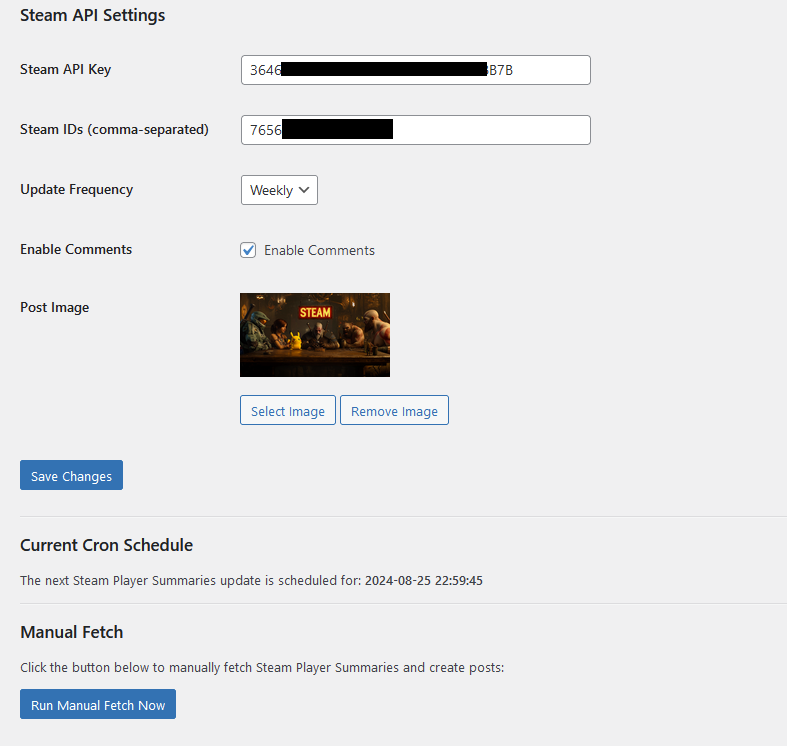
2. Example of a Generated Post
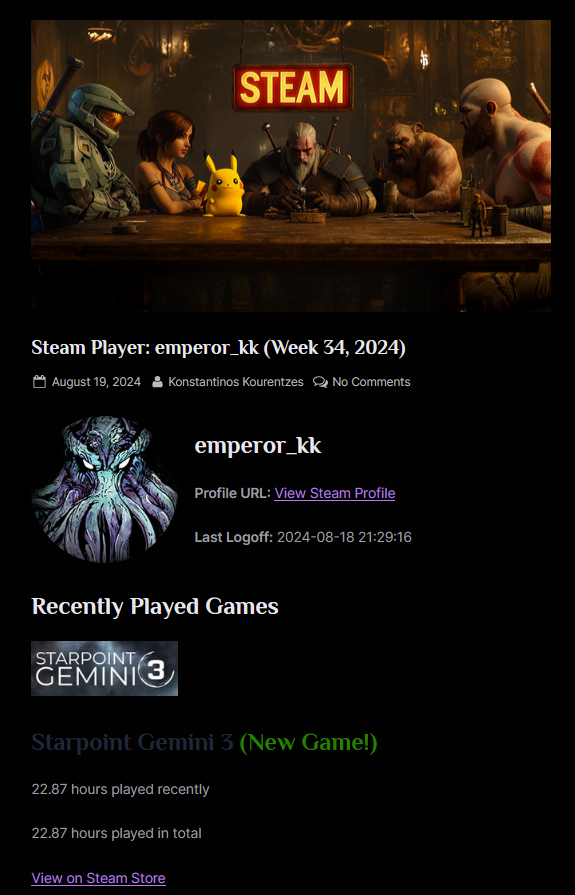
Changelog
1.8.0 (New Features)
- Added options for tile color background
- Streamlined default color scheme to match Steam feel a bit more.
1.7.0 (Initial Release)
- Fetches Steam Player Summaries and creates WordPress posts.
- Supports automatic (daily/weekly) and manual updates.
- Custom options for enabling comments and setting a post image.
Support & Warranty
No warranty is expressed or implied whatsoever, use at YOUR OWN RISK, this is given freely “as is” without any warranty. I’m pretty sure whatever might befell you has nothing to do with this plugin but should you encounter some issue you are on your own. Open the php file it is written and commented as if for idiots, with everything clearly marked.
Support Method :
- Prayer: [Same process as Arioch]



